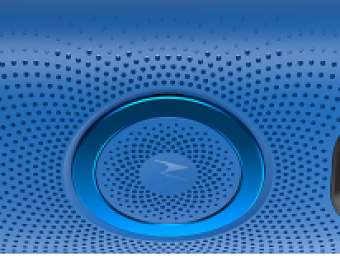- Homepage
- Gadget Review
- Gaming
- How to Play iMessage Games on Android 2019
How to Play iMessage Games on Android 2019
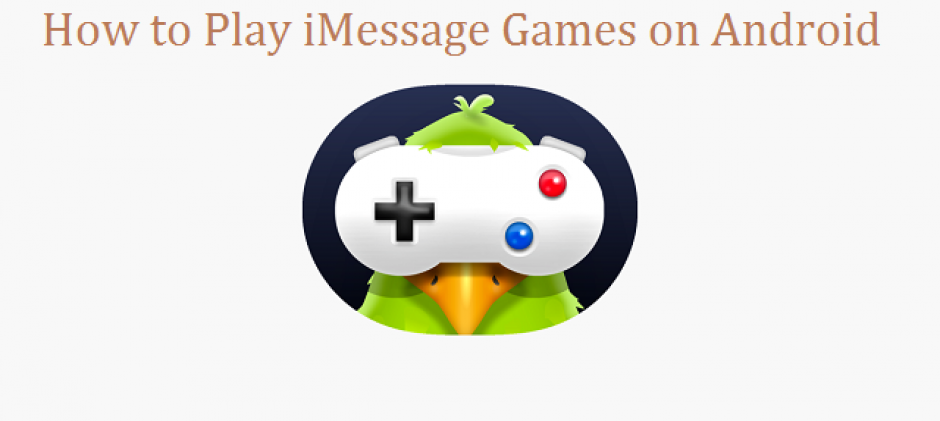
Here’s to learning how to play iMessage games on Android. Yes I know that iMessage is a messaging app home to iOS devices. But even so there are ways in which you can play iMessage games on Android. iMessage is Apple’s instant messaging app, that allows you to send messages in text, sound or video formats to your other Apple devices. Since it was initially launched the app has undergone significant changes one of the most recent being the ability to play games on the messaging app. If you don’t have an Apple device no worries, you can still play these games from the comfort of your Android device.
Want to Know How to Play iMessage Games on Android Continue Reading….
As mentioned earlier iMessages isn’t really in the domain of Android OS, that is officially. Unofficially you can still get the app on your android device. Developers have come up with a way which can blend the Apple messaging app on to the Android platform. This they do through an app called weMessage. This is a tutor, how to play imessage games on android with the help of weMessage.
weMessages needs an Apple mac in order to work. Apple’s iMessages app is a closed app in that it officially works only on iOS devcies. By using a mac as a server the weMessages app allows you to use iMessages on Android. Hence, all its associated games as well.
But all this presupposes you have a mac computer in the first place. If you have it then well and good, if not you’ll have to just make do with playing games that come in Google’s PlayStore.
The weMessage app allows all the features of imessages to be made available on Android. These include sending attachments, group chats, do not disturb, notifications, content blocking and more importantly the feature of playing games. Here’s how you can download the app onto your device.
Installing the weMessages app onto your Android Device:
Firstly you’ll need to download a Java SE Development Kit onto your mac computer. This will give you terminal rights to your server by allowing you to tweak the system settings a bit.
Once that is done the next step involves downloading weServer. Once done you’ll have to open the zip file where you’ll get a box asking you to run.command. double click on the option to launch weServer.
The next step is where you’ll be asked to give your iMessage email. It is advisable however to create a new password for the same.
Lastly and what we’re all here for, you’ll be able to install the iMessages app onto your android device. Once this is done you’ll be able to sync all your contacts with the app.
After that you’ll be able to play games on your android device using the iMessages app.
An Alternative to wemessages to UisngiMessages on Android:
Piemessage is another alternative to using iMessages on Android. The app works much in the same way as weServer. In that you’ll be able to get all iMessages related content on your Android device.
Here are a few steps to installing the app onto your Android Device.
The first step is to go to Github and look for the Piemessage android app. From there you can download the APK file. Once this is done you can go on to your iPhone’s menu and launch the messaging app there.
To add you iCloud account you’ll need to messages and click on preferences and then accounts. From there you’ll be able to connect your iCloud account.
To copy the PieMessages app files onto your OSX device you’ll have to clone the files from the Github page. After this is done, youwill have to edit the value of socketAddress in PieOSXClient/src/Constants.java. after this you’ll have to replace it with your OSX device’s IP address.
After all this, the next step is to move the folder titled messages.applescript to your home folder. To do this you’ll have to open JavaWebServer/ in IntelliJ and from there run the Server class. Once this is done open the PieOSXClient/ ,RunPieOSXClient class.
The last and final step involves opening PieMessage – Android/ as a project in Android studio. After this is done, you can then compile an apk to any Android device of your choosing, install and run it.
Here’s a List of iMessages Games that you can Play on Android:
Once you’ve got Piemessage here’s a list of games that you can download:
You have a choice of Four in a row, Cobi Hoops, fastThumbs, Quiktionary, Mr.Putt, Wit- What is this, Checkmate!, GamePigeon, StickyMonster and much more. These are just a few to get you started on after downloading the Piemessages app.
If you Already have an iOS device then this how to play imessage games on android:
If you haven’t already installed iMessages then here are the steps in how you can do so.
The first step is to open the messaging application and then create a thread or open a previously created one.
The next step is where you have to click on the “>” icon. After that you’ll have to click on the square dot and then store icon. Once this is done you’ll be able to install games such as “Truth Truth Lie”, “Gamepigeon”, “Polaroid Swing”, “Trivia Crack”, “Words with Friends” and much more. Besides this you can also download stickers and other apps such as Circle Pay and open Table- that allows you to make table reservations at restaurants.
When you go to iMessages to play a game you’ll have to tap on create game and then choose the one you have installed. Once your turn is up, your friends will be asked to take their shot at it. When you play games on iMessages you can send messages to your friends relating to the game when your turn is up.
Once a message is sent the person can click on that message to play their turn.
You can even play whole games while chatting with your friends in between taking turns. You can even play multiple games while chatting with your nearest and dearest, talk about multitasking, right?